
The Maya Interface
Read this section for a brief summary of the main interface elements. As you read, keep in mind that you can show or hide any of the UI elements in the main window using the Display > UI Elements menu.

Main Menu Bar

The menus in Maya are grouped into menu sets. Each menu set corresponds to a module of the software: Animation, Modeling, Dynamics, and Rendering. Maya Unlimited has additional modules: Cloth and Live. As you switch between menu sets, the right-hand menus change, but the left-hand menus remain the same; these are the common menus.
To switch between menu sets, use the Status Line pull-down menu or hotkeys. The hotkeys are: F2 (Animation), F3 (Modeling), F4 (Dynamics), and F5 (Rendering).
Status Line

The Status Line has a variety of commands, mostly used for modeling. For example, the central group of buttons are used to select objects and components. The last three buttons are used to show or hide editors, including the Attribute Editor, Channel Box, Layer Editor, and Tool Settings.
Shelf

The Shelf is a collection of tools and other commands that you can customize for your specific needs. By creating custom shelves, you can organize commonly used actions and tools into groups. For example, you can create modeling, animating, and rendering shelves with appropriate tools and actions for each option. You can also store the same tool more than once, but with different settings.
Tool Box

The Tool Box contains icons for common transformation tools as well as the last selected tool.
The space on the Tool Box that is allocated to the "last selected tool"
displays the icon of the last tool you selected from a menu or shelf. Tools
that already have an icon on the Tool Box, such as the Move Tool, won't appear
in this space.
Quick Layout Buttons

The Quick layout buttons allow you to change views and panel layouts.
Workspace
The main purpose of the workspace is to view your scene. You can also display various editors and arrange the workspace panels in different layouts.
Layer Editor

Layering is a method of grouping objects so you can easily hide them from view, use them as a template, or render them in a separate pass. The Layer Editor provides the main controls for creating layers, adding objects to layers, and making layers visible or invisible.
Channel Box
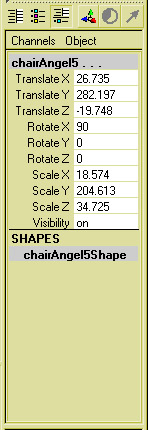
The Channel Box gives direct access to the building blocks of Maya: attributes and nodes. Specifically, it shows the keyable attributes, also known as channels. (A keyable attribute means you can set animation keyframes for it.) The Channel Box is the primary, fastest, and most streamlined tool for editing object attributes. It lets you quickly set keys, and lock, unlock, or create expressions on attributes.
Time Slider and Range Slider

The two sliders are for controlling the frames in your animation. The Time Slider includes the playback buttons (also called transport controls) and the current time indicator. The Range Slider includes start and end times, playback start and end times, the Range Slider bar, the Auto Key button, and the Animation preferences button.
Command Line

The Command Line allows you to access the MEL command language. The left side of the Command Line is where you can type MEL commands. For example, you can type a command to quickly create a sphere with a specific name and radius. You can use the up and down arrow keys in the Command Line to scroll through the list of commands that have been previously executed in the Command Line. The right half displays system responses, error messages, and warnings.
You can resize the width of the input and the output sections of the Command Line. For a longer series of commands, use the Script Editor, which you can launch from the button on the far right.
Help Line
![]()
Like several other applications, you can look at the help line for descriptions, instructions, and other useful information.
The Hotbox

The Hotbox is a customizable collection of menu sets that you can make appear by holding down the Spacebar on the keyboard. You can customize the Hotbox at any time to provide quick access to the menus you use, hiding menus that are irrelevant to your work.
Maya Editors
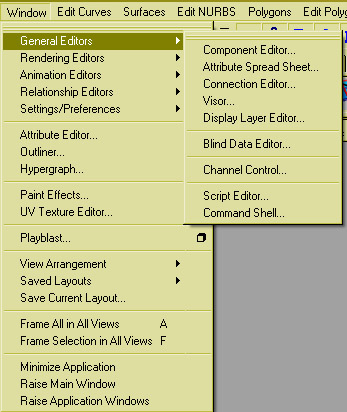
note: above shows is of version of Maya (7.0)
Accessible from the Window menu in the Main Menu Bar, Maya Editors present information about a scene that is not readily available in the main interface. Some commonly used editors include General Editors, the Relationship Editor, the Attribute Editor, and the Outliner.
General Editors are tools that are useful across all functional areas of Maya (Animation, Modeling, Dynamics, Rendering). One of the General Editors, the Attribute Spread Sheet, lets you see and modify attributes for multiple objects simultaneously. You use it to view and edit attributes in a columnar layout, and to keyframe them.
The Relationship Editor
The Relationship Editor provides a single place to work with memberships for sets, deformer sets, character sets, partitions, display layers, shading groups, and light linking. You can quickly see the relationships, and select and remove items in those relationships.
The Attribute Editor

The Attribute Editor is used to examine a particular object's attributes in more detail, and with a more explanatory interface than the Channel Box. Its advantage is that it is very detailed, and allows you to work on one object at a time. This is particularly useful for dealing with particles.
The Outliner

The Outliner lists the objects, lights, cameras, and other items in a scene. This arrangement is called the scene hierarchy.